Metrics company settings
There's a few options you can set when it comes to capturing your cost and usage data in Tagify.
Head over to your metric company settings to have a look.
Tag costs
This is where you'll tell Tagify how much each page of your tag material costs. Let's use these costs as the base for our example:
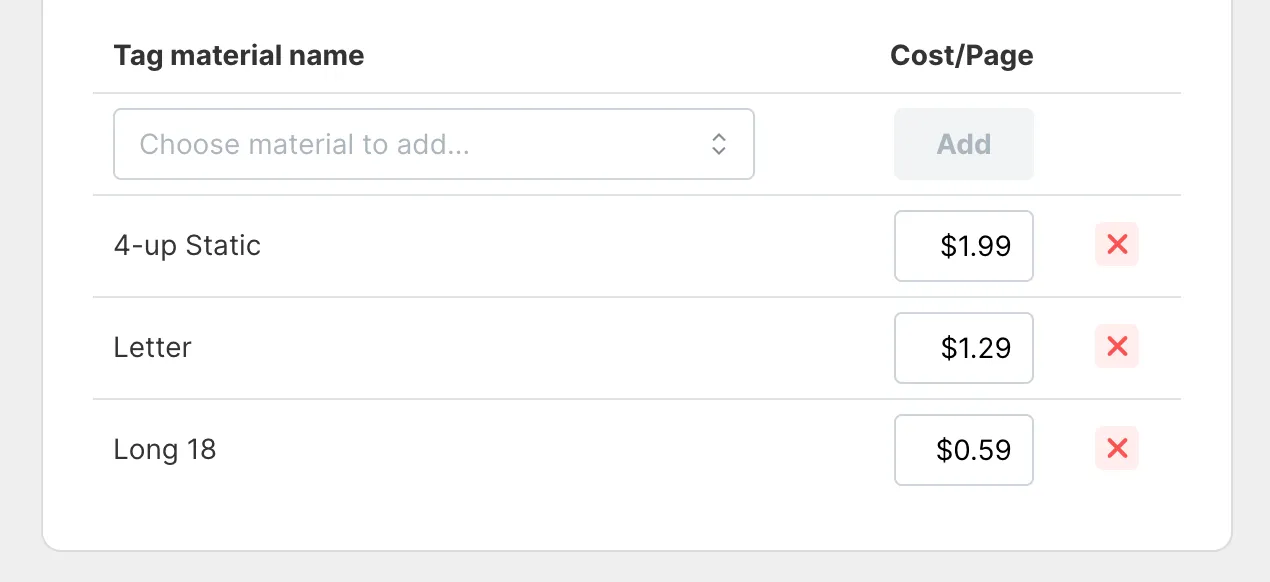
Here, we're telling Tagify that our Long 18 tag material costs us 59¢ per page. Emphasis on per page. If we use Long 18 in a project and only use 6 tags, Tagify will compute that cost as 20¢ for that project.
Sign costs
This is where you'll tell Tagify how much each print of your sign material costs. Let's use these costs as the base for our examples:
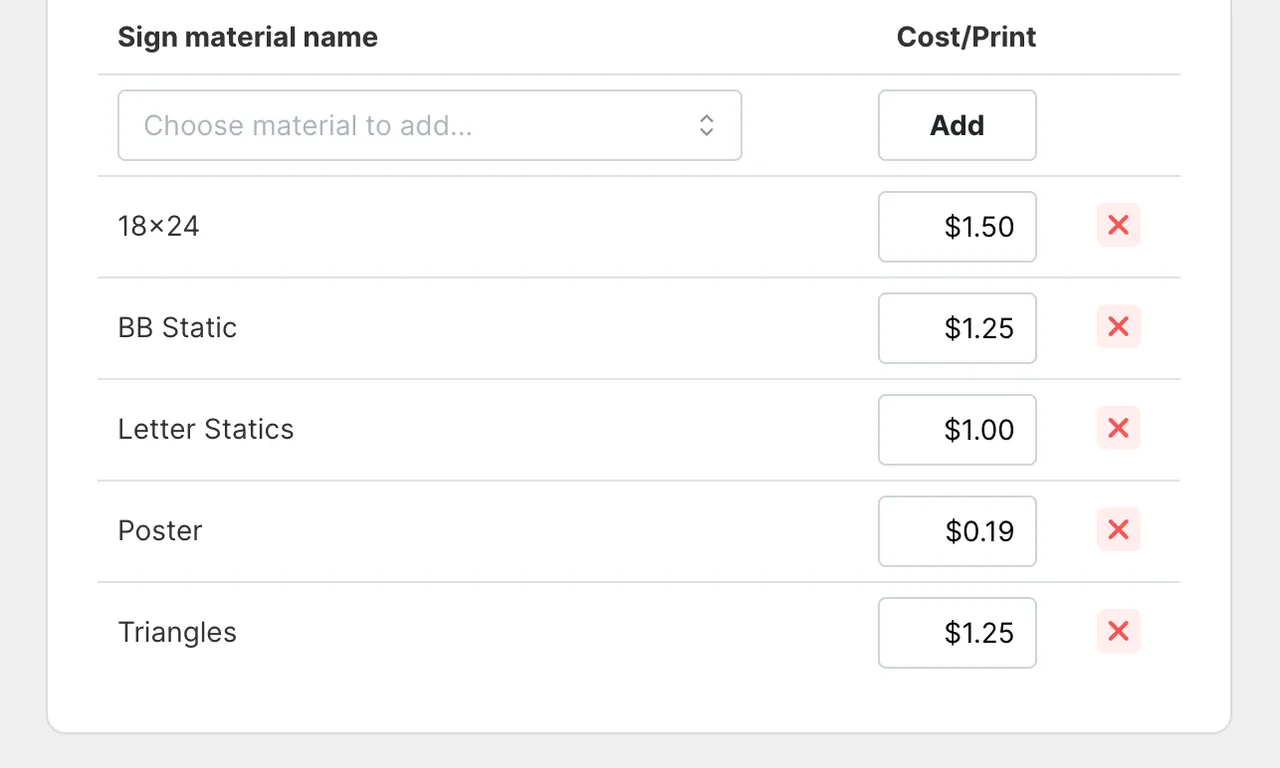
Unlike the per page price in Tag costs, for signs we're giving Tagify the cost per print which depending on your material setup might not be per page. The "print" verbiage here is intentional as you probably wouldn't think of a 120"x36" banner as a "page".
It might sound confusing but it'll make sense. Let's start with the "Poster" material that costs 19¢ from above:
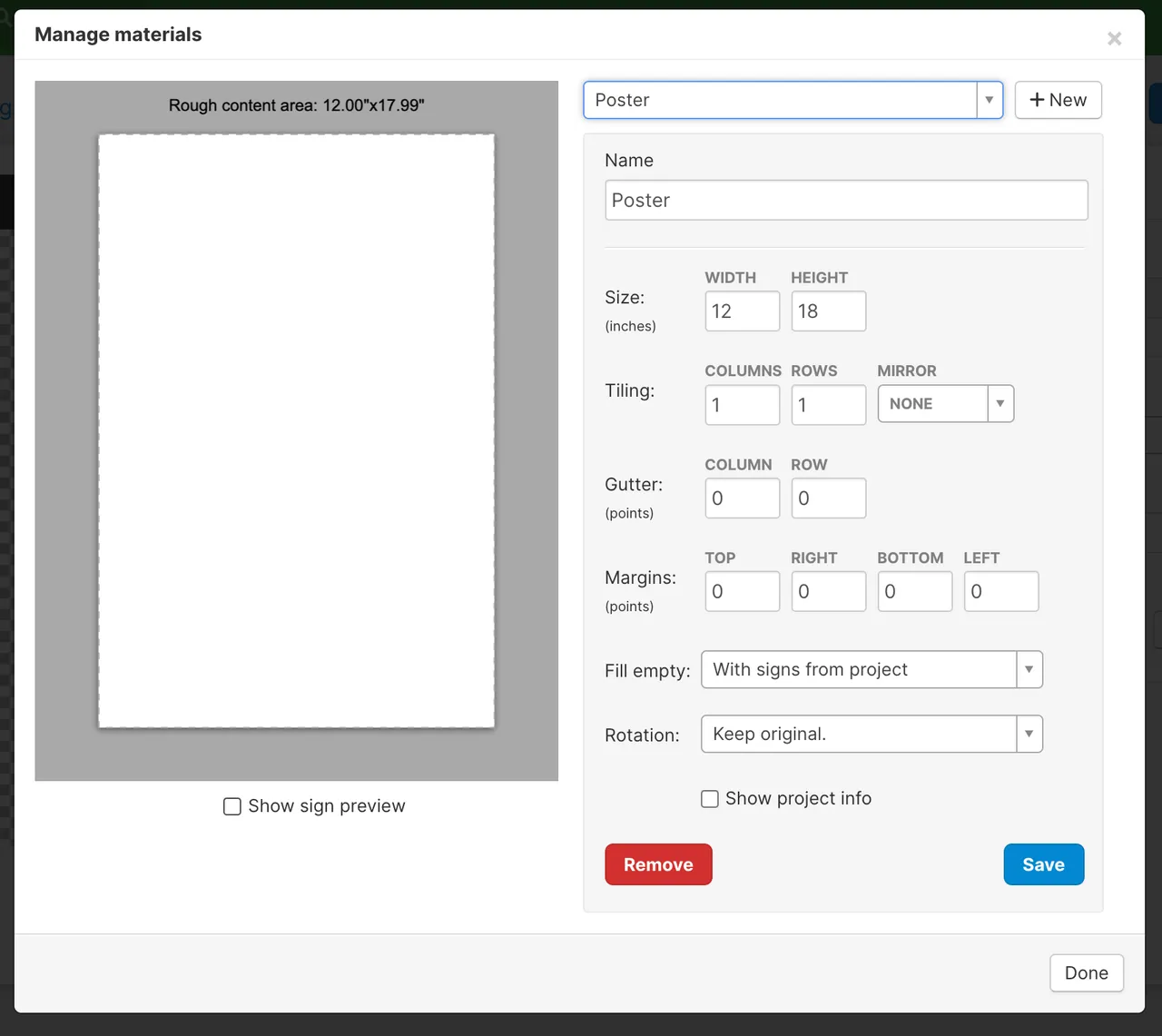
This Poster sign material is essentially a "1 up" material that's 12"x18". This 12"x18" costs us 19¢ so that's exactly what I'll give Tagify. If a user makes a project that uses one of these, the cost that's shown in your Metrics will be 19¢. If they make 2, the cost will be 38¢. And so on.
Let's get tricky and look at this one:
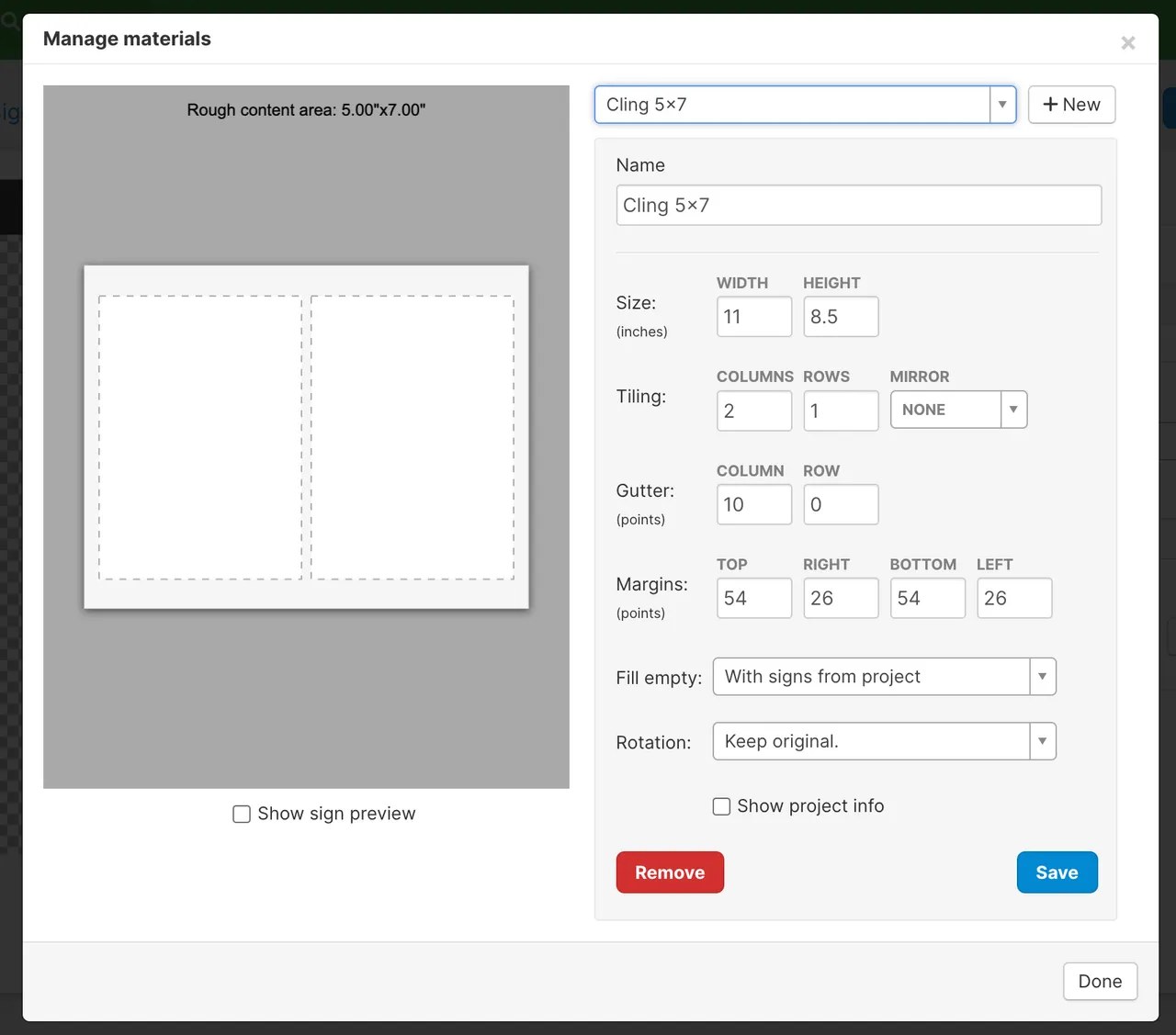
This is presented to the user as a "Cling 5x7" but we're actually printing two 5"x7" on a single page. So we'd want to make sure to give Tagify the cost of this entire page/print and have it do the math for us. Using our cost of 54¢ from above, if someone were to make a project that only asks for one "Cling 5x7", the cost would show up in Metrics would end up being 27¢ because we're only using 1 of the 2 statics on the page. If they made a project using 2 of them, the cost would be 54¢.
Let's do one more. Check this one out:
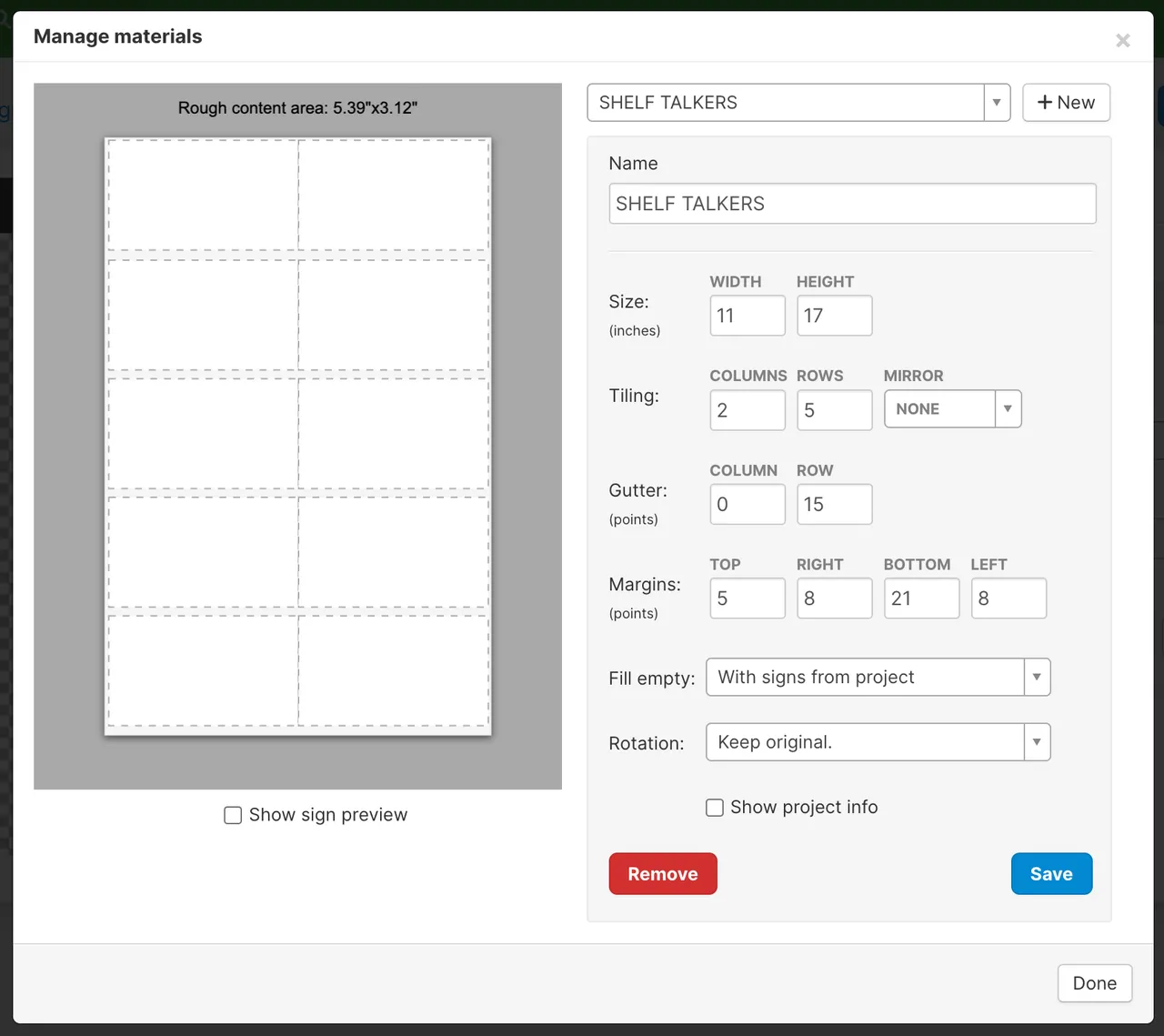
This is technically a 10-up on 11"x17". You might want to give Tagify the cost of your 5"x3" static here but you won't. You'll give it the cost of your entire page/print. Let's say our cost is $1.00. If a user made a sign project that used 5 of these, our cost would end up being 50¢.
Reports
Do not include Preview'd projects.
In the Tagify iOS app, your users can choose to either Preview or Make a project. Previewing lets them create the project PDF(s) and not alert Activity or send emails. Extremely useful if they just want to see how everything is going to look.
With this option, you can tell Tagify whether or not to include those Preview'd projects in the reports you run in Metrics.
Only include projects that have been Marked as Done in Activity.
When using Activity, you can mark a project as done to get it off your list. This can also be a method of telling Metrics that the project is printed and out the door.
With this option, you can tell Tagify to*** ***only include projects that were Marked as Done in Activity. This is really useful for not only showing what projects were printed but it will also calculate a rough turnaround time based on when the project was sent in and when it as Marked as Done.
Hide columns with extra data in reports.
Automatically drop empty columns in reports.
Based on your report type, your Metric reports will contain extra data about your Customers, Users and Brands. All these new columns are hidden by default. This keeps the reports slim and easy to use, but that extra data is always there just in case you need it.
What does it look like? Notice the little green line (and the jump from C to L columns):

Select columns C and L, then unhide (or you can use Outlines as well):

And boom, a ton of extra data available to use. If you don't need it it will be hidden by default.
Alerts
Running cost reports in Metrics is easy, but wouldn't it be nice if Tagify could automatically alert you when your users are using it....a little too much? Cost alerts is where it's at.
Cost alert threshold
This is the cost Tagify will use to check against how much each user is spending. Example: You set this to $10.00 and a user spends $10.50 for the month, this will trigger.
Alert email
When the alert threshold is passed, Tagify will email this person.