Sign groups
Sign groups let you create custom lists of signs that match your searching and filtering criteria that then can be used in the iOS app.
Checking out the iOS app, you'll see a few default sign groups:
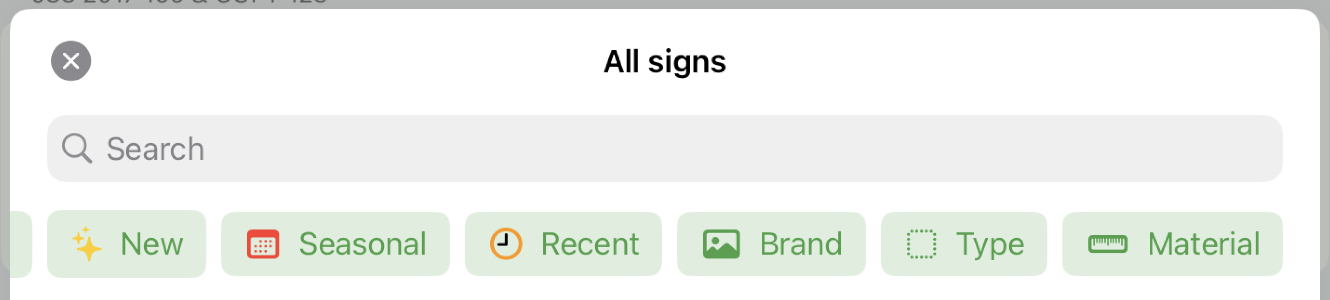
If you tap "New" Tagify is going to show any sign that's been created within the past 2 weeks. If you tap "Seasonal", it will show you just seasonal signs. And so on.
Sign groups allow you (as the admin) to create your own custom groups. Let's say your users search up a lot of "Iconic", Multi-Priced "Case Card" signs. You could make a sign group that will show just those signs to keep them from having to manually search or browse for them.
Creating a new group
Head over to your sign company settings and check the new Groups tab.
Click on New Group to start a short wizard that will show you each field you can fill out:
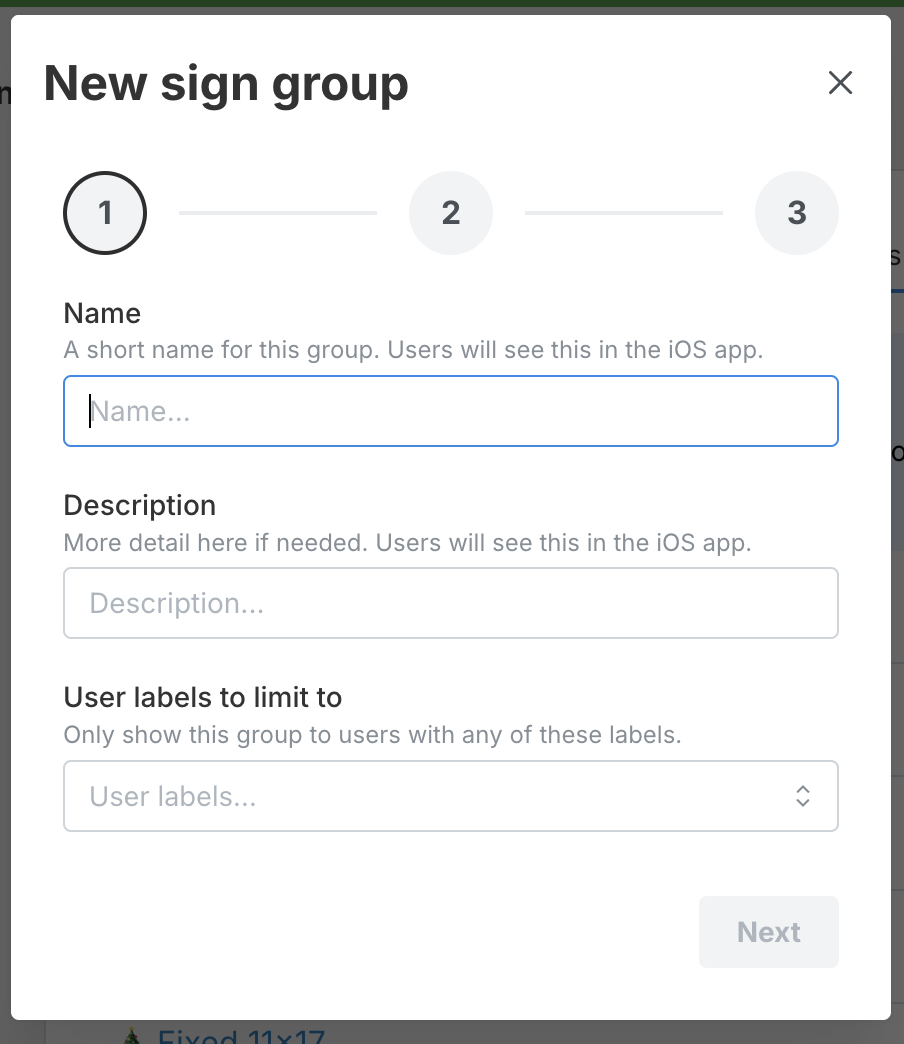
Here's a breakdown of each option:
- Name: The name of the group. This is what your users will see.
- Description: A short description of the group that users will also see.
- User labels to limit to: If you want to restrict this group to only certain users, you can do that here. This will show these signs to any users with any of these labels.
- Search terms: Signs matching ANY term will be shown. For example, if you added "rodeo" and "holiday special", it will find signs that match both independently.
- Brands to limit to: Add brands to show signs from these specific brands.
- Sign labels to limit to: Limit signs used to any of these labels.
- Sign materials: Add sign materials to show signs using these specific materials.
- Sign types: Show only signs with these types. Leave empty to include all types.
- Seasonal signs: Whether to include only seasonal signs, non-seasonal signs, or all signs.
Using your sign groups
Once you save a sign group that you like, check out the iOS app and you'll see a new Groups button:
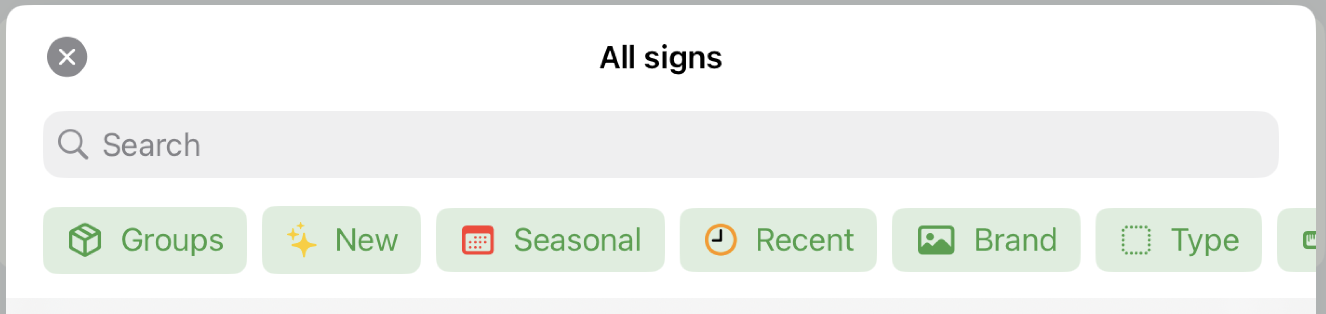
And when you tap Groups:
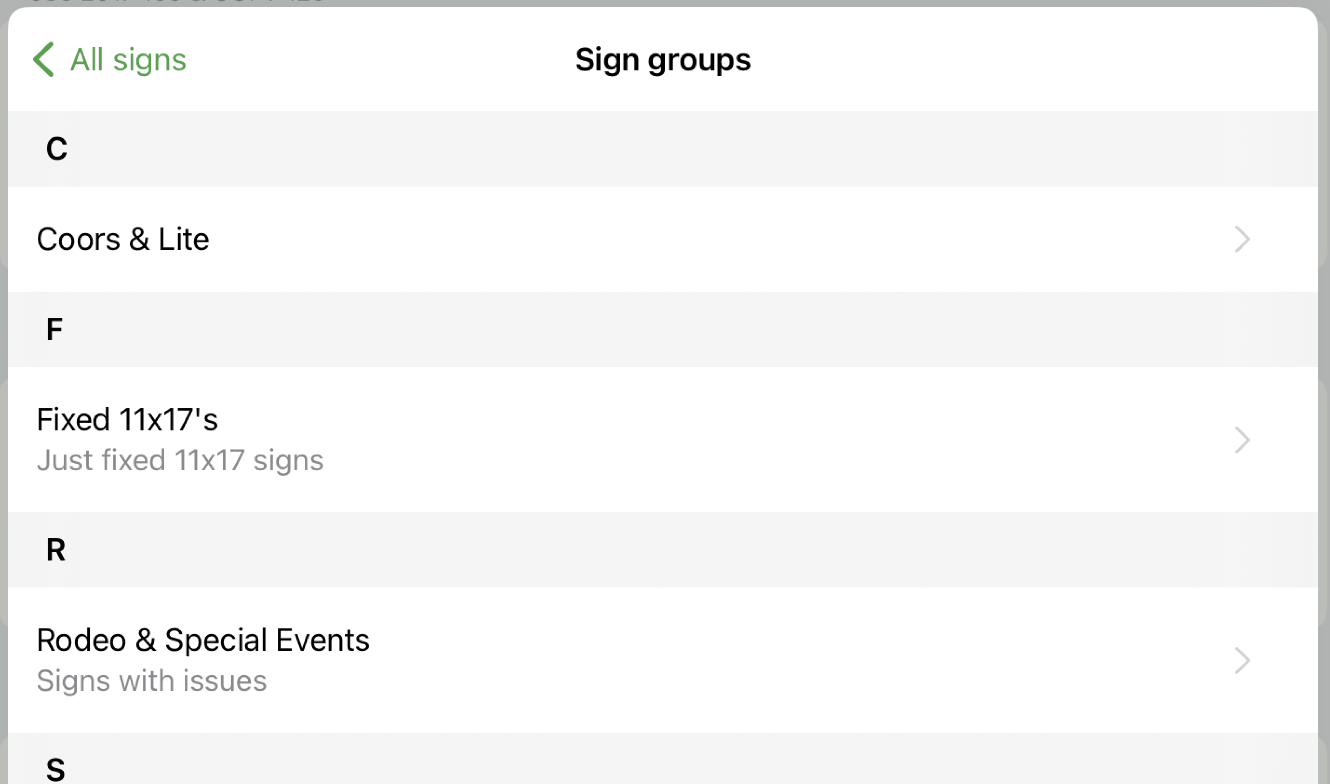
You'll see your new group(s) listed there. Tap on one and you'll see just the signs that match your criteria.
Pretty nifty!