Importing customers (automatically)
The best way to keep your customer data in sync with Tagify is to have your route accounting software (RAS) email Tagify a spreadsheet automatically. You can do it manually (see Importing customers (manually) but let's keep your sanity and have it happen automatically.
Four steps for this one:
- Tell Tagify about your incoming sheet
- RAS setup
- Update sales routes
- Update customer settings
Tell Tagify about the incoming sheet
Head over to your customer company settings and check out the Import Columns tab:
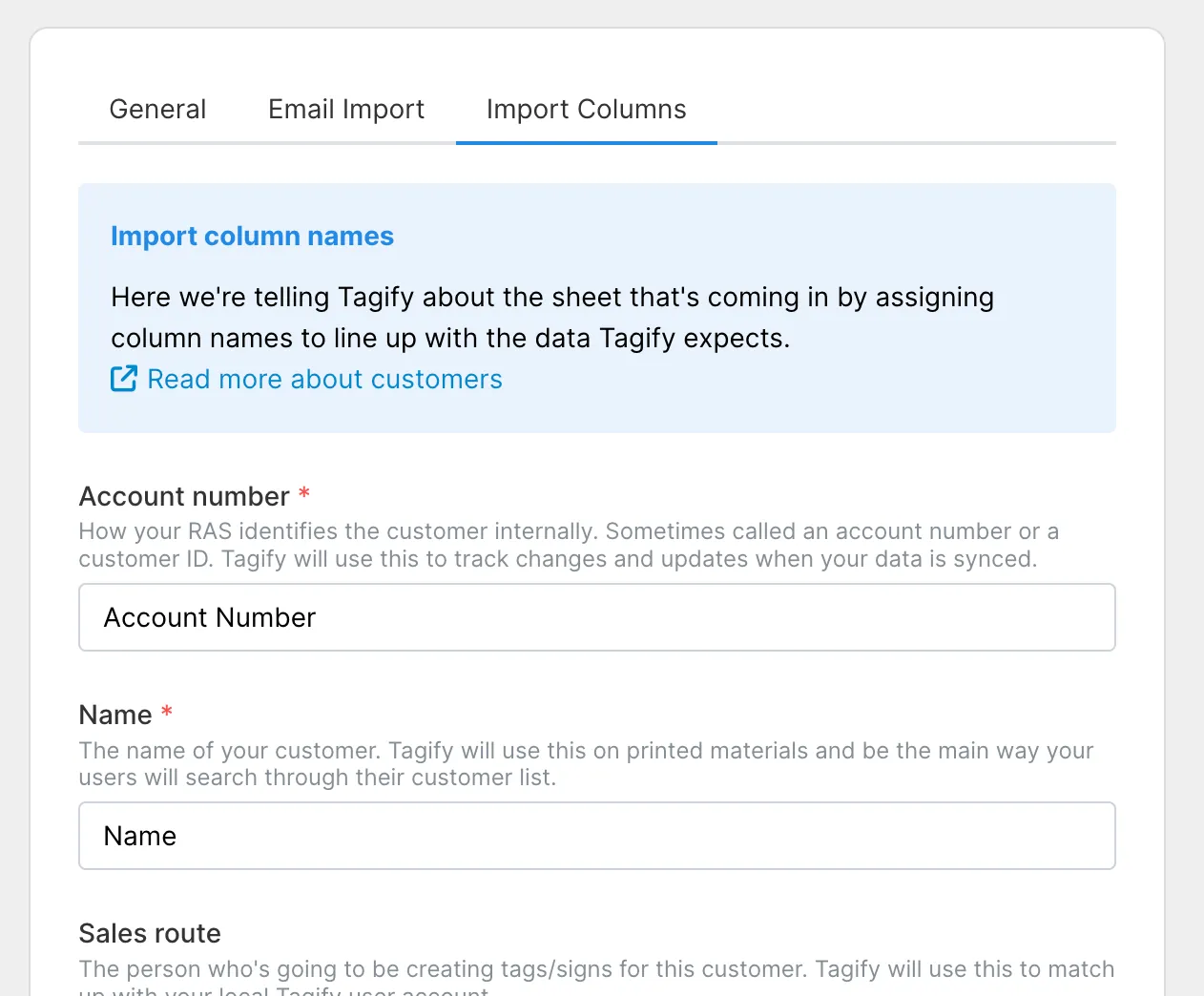
This is where you're telling Tagify about the column names in your sheet and what data they line up with. Let's say your data looks like this:
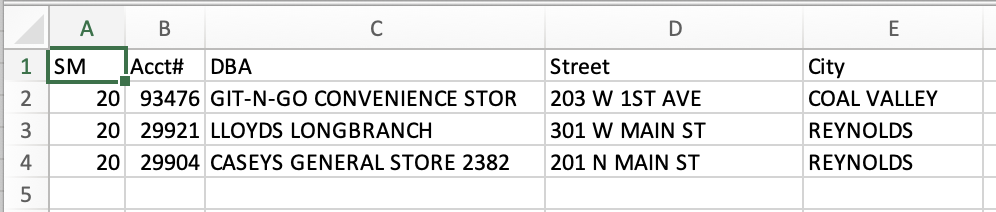
Then we'd update the import column names section to look like this:
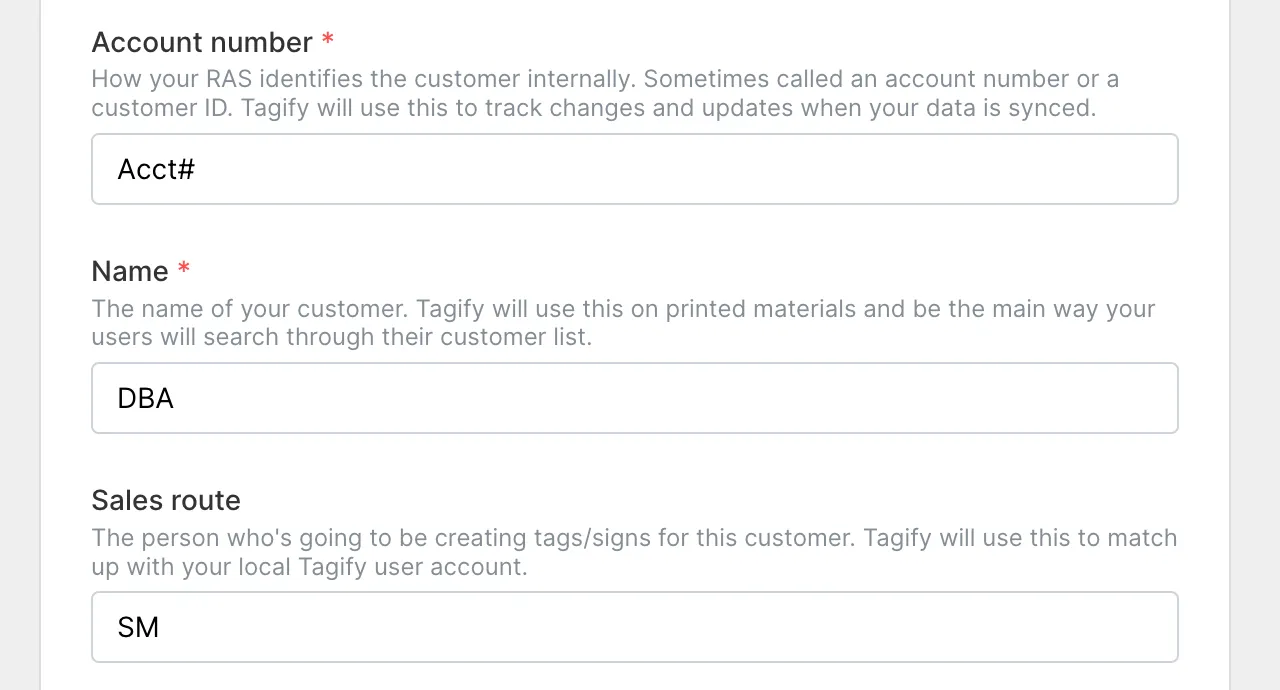
We're just telling Tagify, "Hey, you're looking for Account Number and that's going to be in the Acct# column." And so on.
RAS setup
Depending on the maker of your RAS, you might be able to create the automated report yourself or you may have to reach out to a rep. Either way, after you get it set up check out the Email Import tab in your customer company settings:
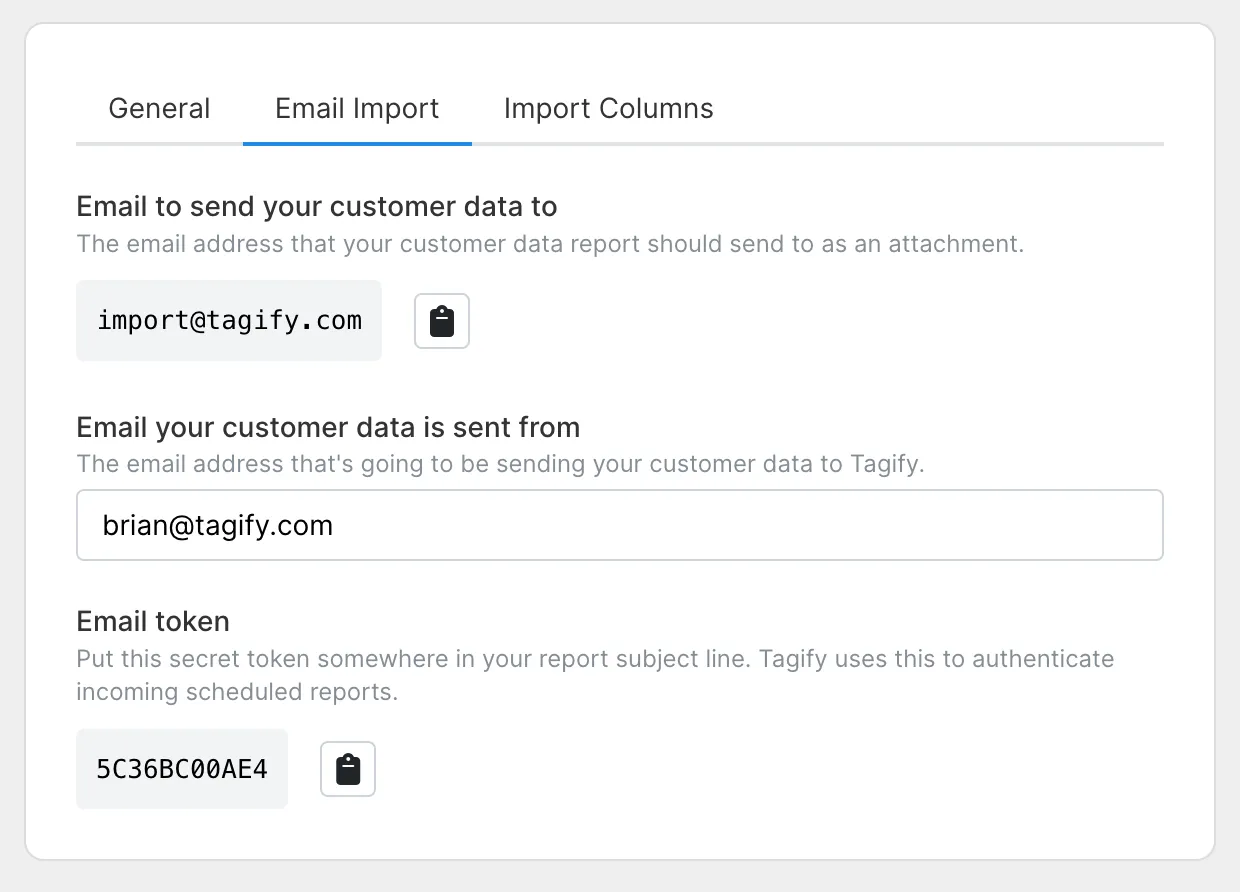
This gives you details on where to send your email, what secret token to put in the subject line and what email address Tagify should expect your report to come from.
Give your users a sales route
Now that we've got your customer data being sent in automatically, we need to tell Tagify which users are on what sales routes so it knows the customers to show to each user.
While editing a user, check out the Extras tab and add a sales route:
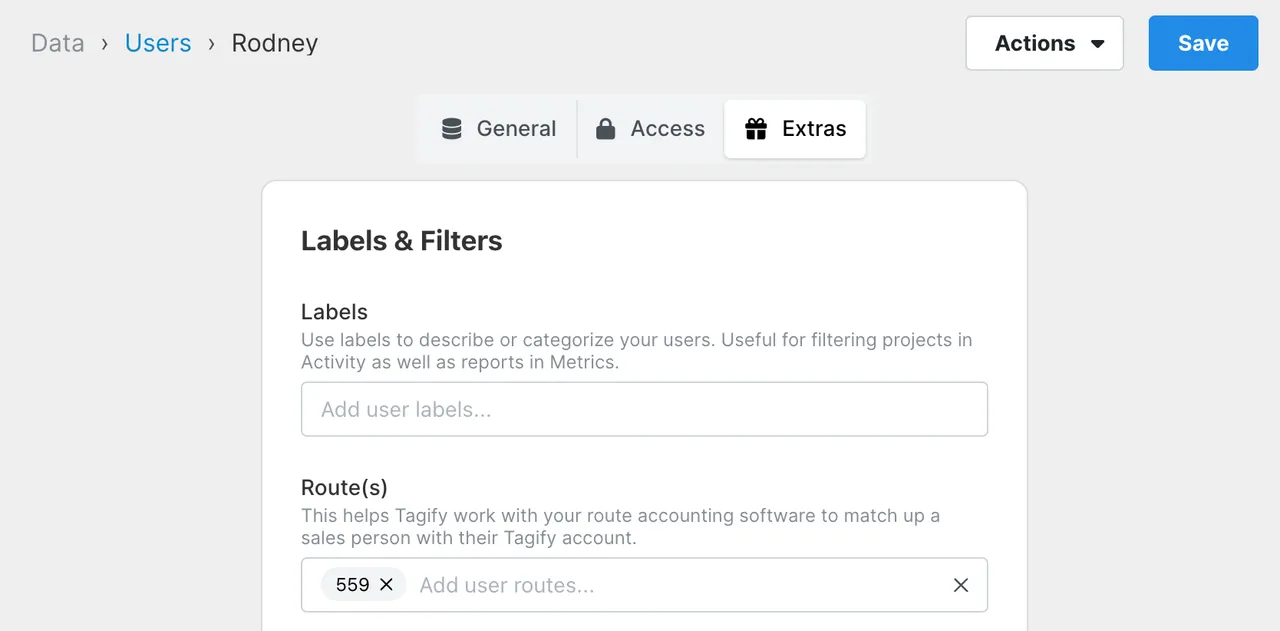
You can do mass changes to your users by exporting them out to spreadsheet, editing the sheet and then importing that sheet right back in.
Using customers
You're almost done! Let's head back over to your customer company settings:

Use customers with projects
Turn this on and when your users create a new project, they'll have the option of giving it a customer.
Require customer for every project
With this on, your users will not be able to create a project without adding a customer.