Projects refresh
Your projects on the web got a nice little refresh. The primary focus of this update is speed. From loading a project, adding/editing tags and signs, to making a project: everything is faster!
⏰ TLDR: What's going to change your workflow?
- The Make button is now Finish because you can Preview and Make like the iOS app.
- The Settings button is gone: click your project's name to open its settings.
Now, onto the new stuff!
Project list updates
Your project list is where you can see all your projects.
Way better PDF previews
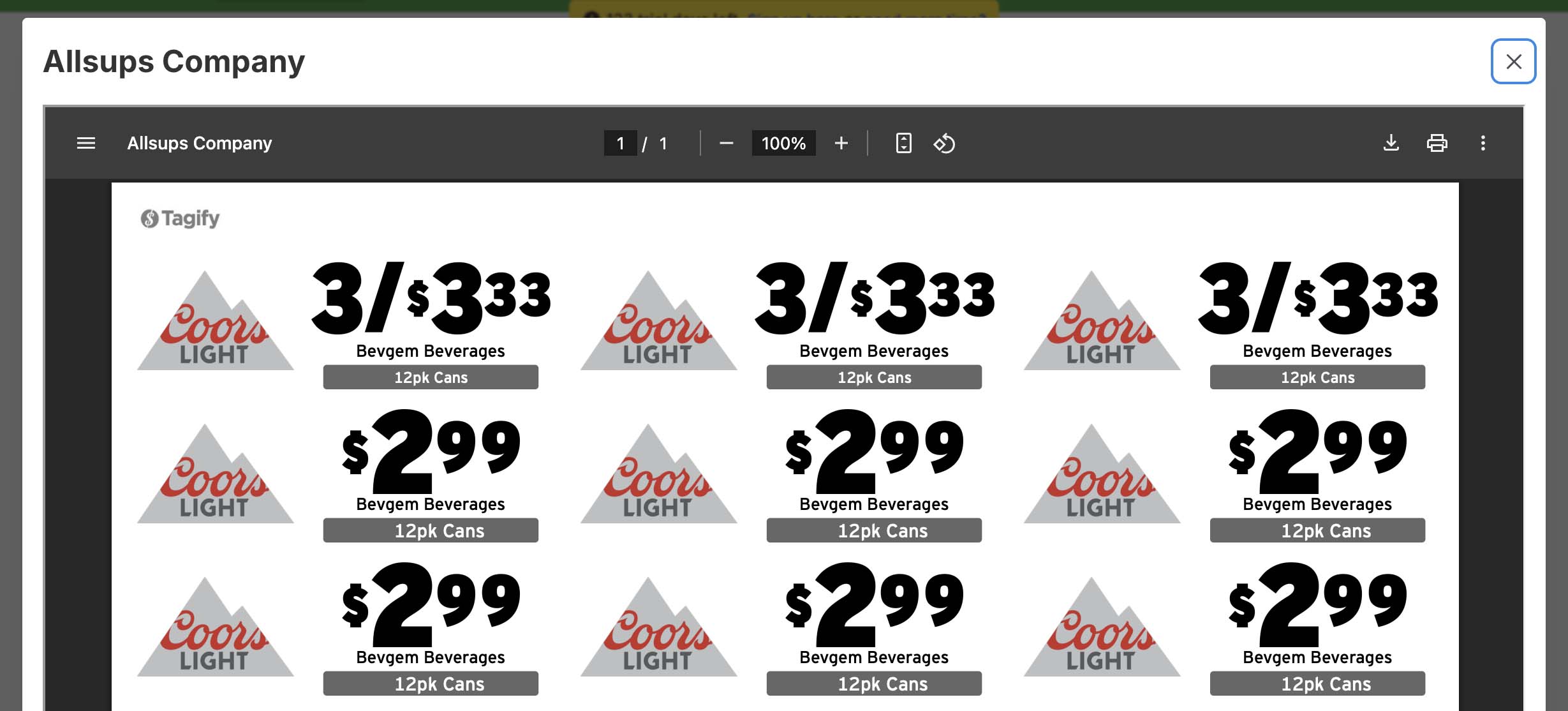
Tag PDF previews are now (finally) large.
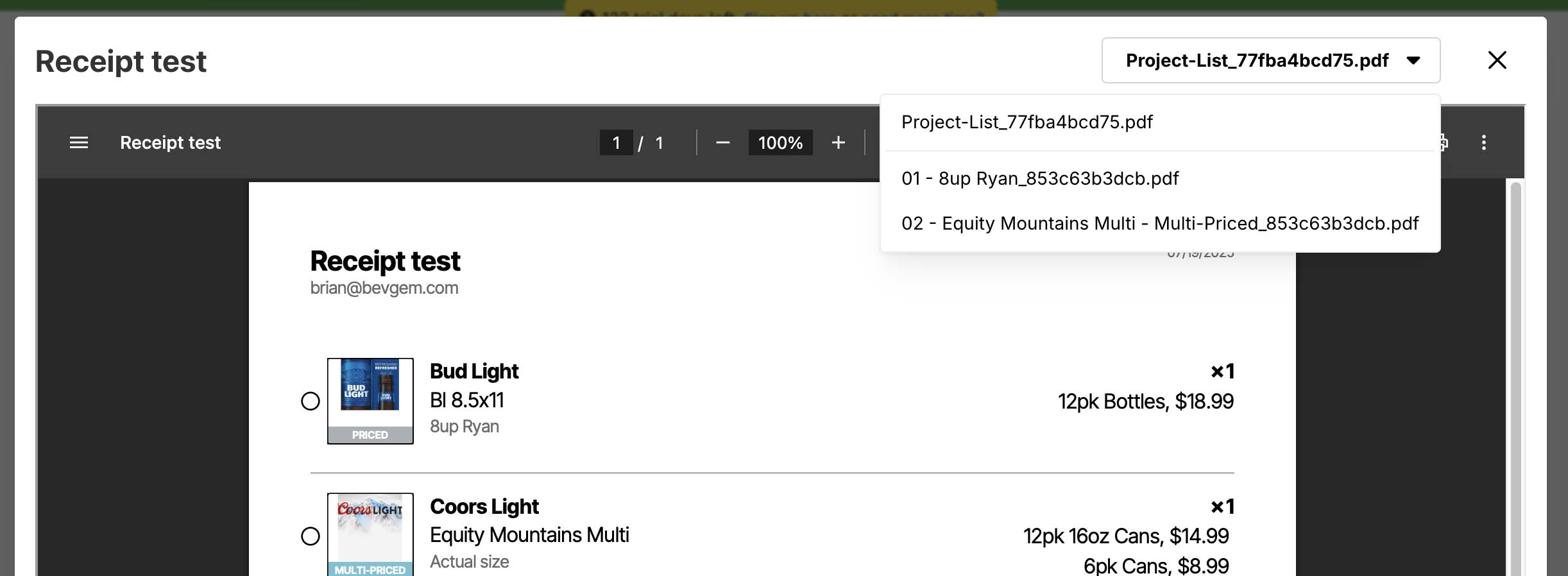
Sign PDF previews let you easily switch around to different signs in your project.
Import projects
Like the iOS app, you can now import global projects along with projects on other routes.
Customer pricing
When adding a customer to a tag project, Tagify will automatically check to see if there's valid imported pricing for that customer and will let you start with those tags.
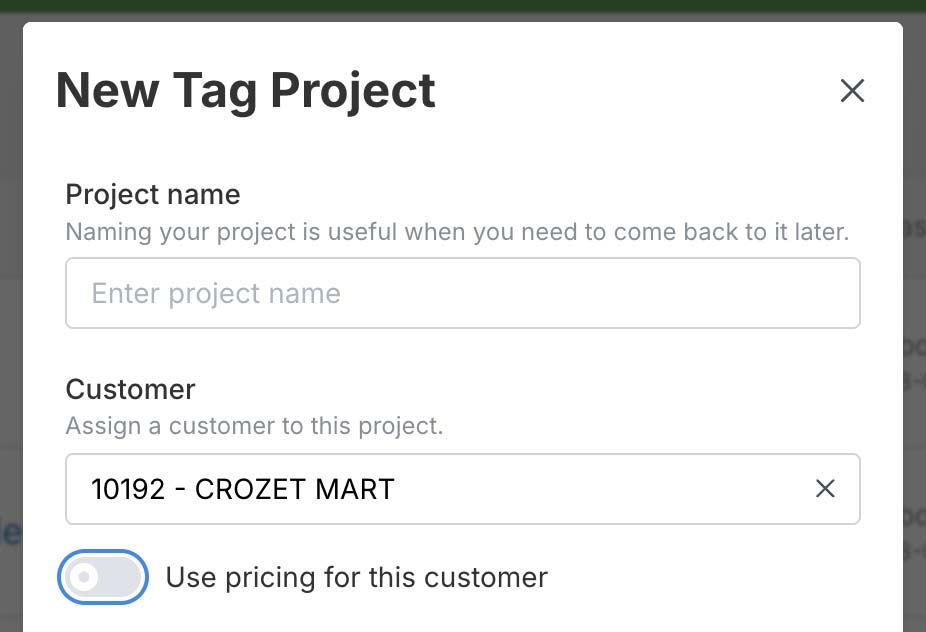
Easier actions for individual projects
Save a couple of clicks by clicking the dots next to any project to get common actions.
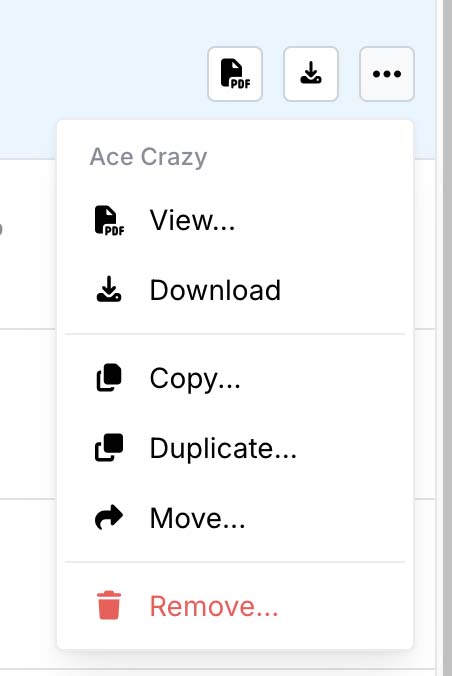
General new edit features
Preview/Make
Old web projects had a "Make" button, but it was a bit confusing when compared to the iOS app's workflow. Now, like the iOS app, we've got a "Finish" button that lets you Preview or Make your project:
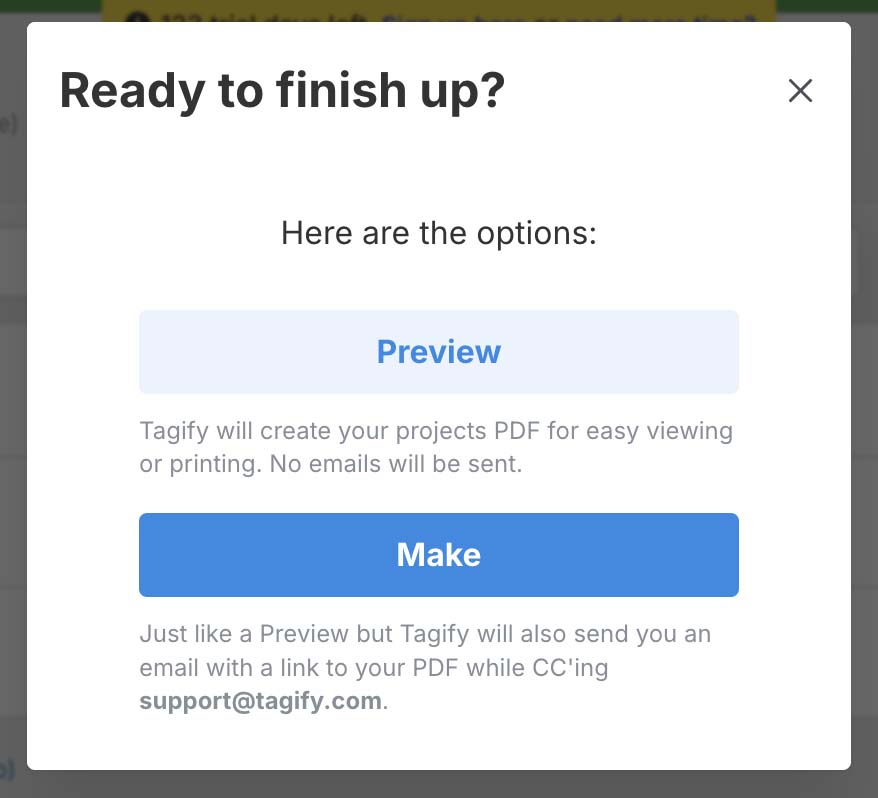
- Preview: Tagify will create your projects PDF for easy viewing or printing. No emails will be sent.
- Make: Just like a Preview, but Tagify will also email you with a link to your PDFs.
Attention admins: web projects now work exactly like the iOS app. Your Activity and Metrics will be way more predictable now that there's a clear Preview/Make everywhere.
Attachments
You can now add file attachments to projects, just like the iOS app. While editing a project, click Tools and then Attachments to add files.
Easier pricing (2/fors, quantity, alt text)
Entering pricing is a lot more flexible now. You can do 2/fors, set quantity and even alt text right from the pricing input.
At first glance, it'll work like before:
- When you typed in
299, you'd get back $2.99
But try these:
2/5will be 2/$5.002/5.99will be 2/$5.991349x6will be $13.49 with a quantity of 64/5.99 x4 "Special deal!"will be 4/$5.99 with a quantity of 4 and alt text of "Special deal!"
Easier way to toggle tags/signs for selective printing
Instead of having to edit each tag/sign to toggle printing, you can now click the printer icon next to any tag to toggle printing for that tag.
Faster editing
This is technically already a feature, but it's way more obvious now. After adding a tag, you can click on any part of that tag to jump right into editing it.
New tag project features
Easier to see changes when importing from Excel
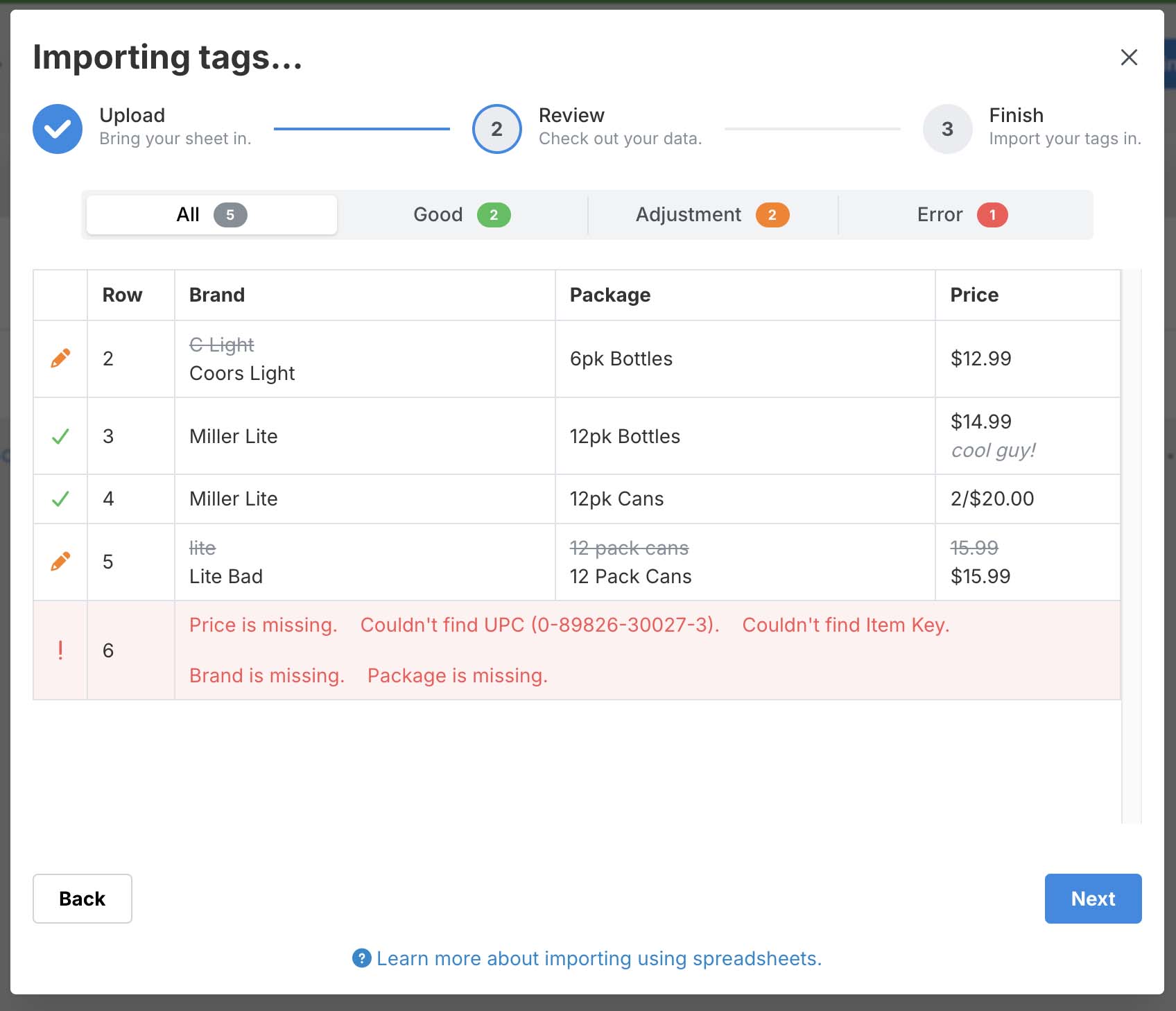
It's now easier to see what changes will be made when importing tags. You can also filter to show tags that were adjusted or ones with errors.
Sort/group by
Another one of those features that were already there, but easy to miss: sorting your tags! Click the Sort button in your tags header:
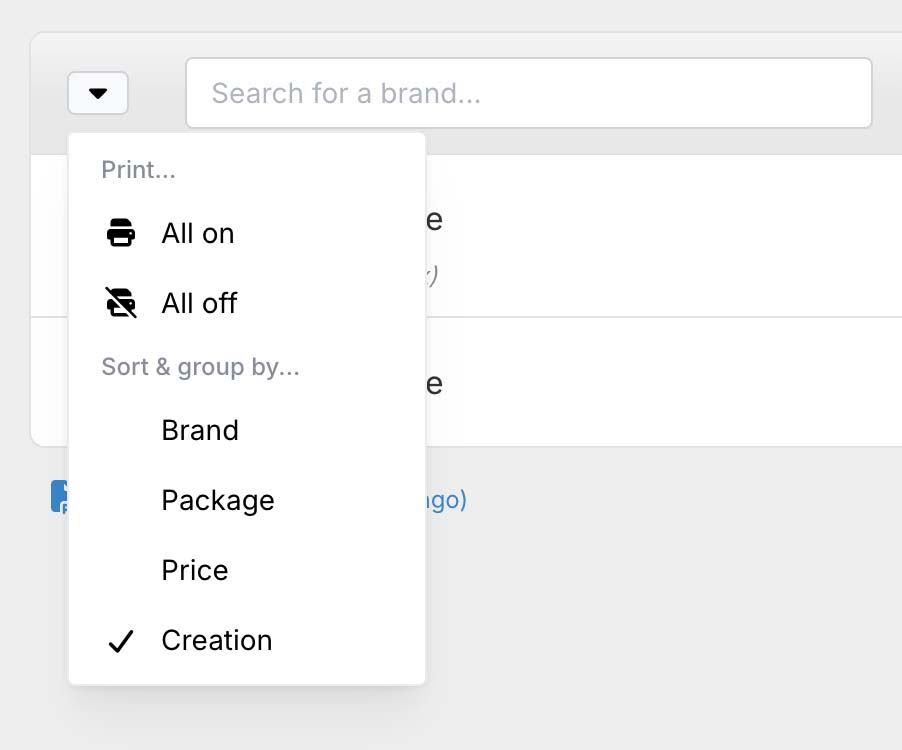
This is also a way to turn all your tags "off" (meaning to not print them). Really nice if you just want Tagify to create specific tags in a project.
New sign project features
Sign library
Searching for signs is great if you know exactly what you want. But what if you'd like to browse around a little? Like the iOS app, you can now browse your Sign Library:
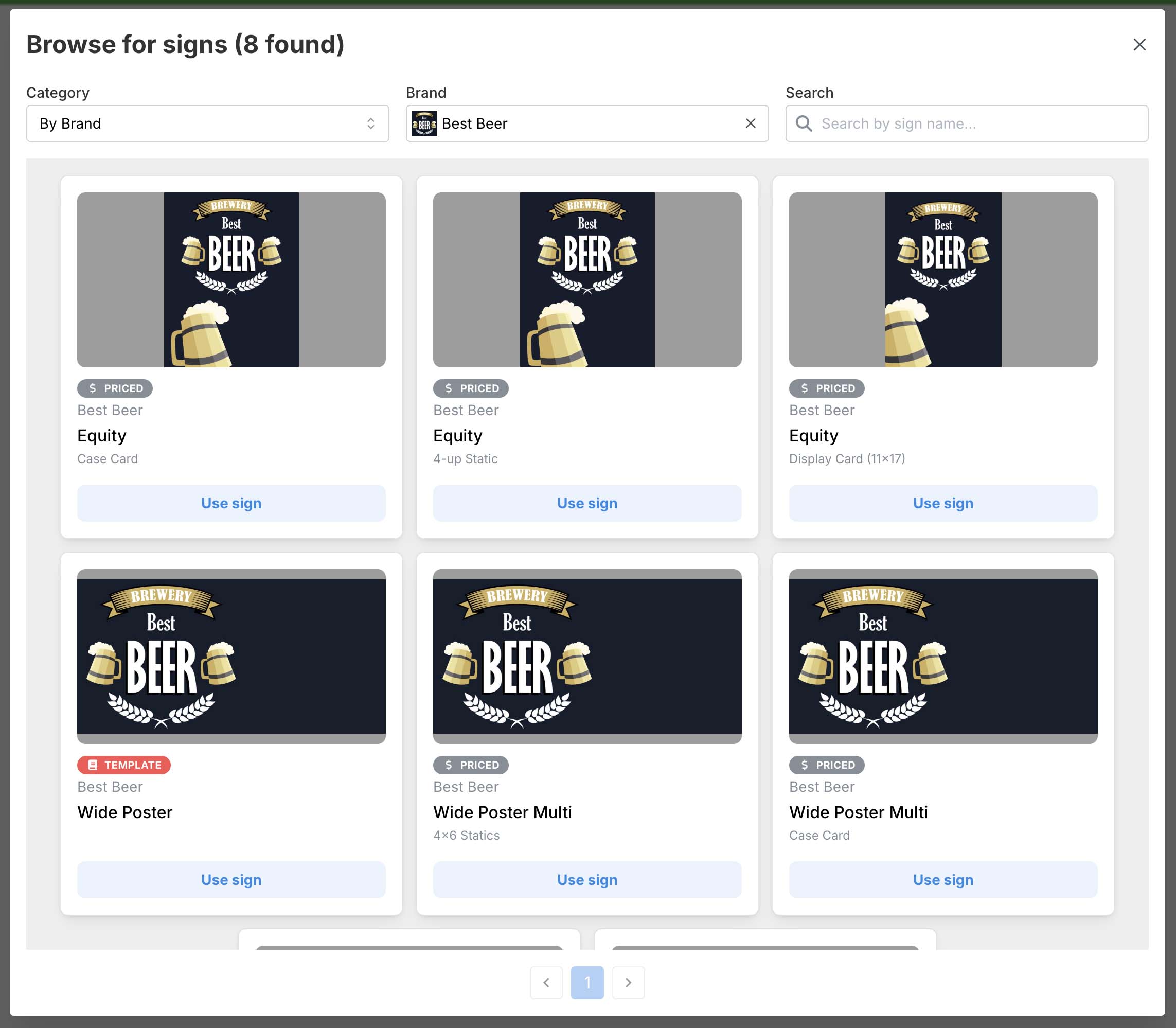
Browse by brand, type, seasonal, new signs or sign groups. This is a great way to find signage you might have missed.
Stuff that got cut
Sometimes older features need to go to make way for new ones.
Email project (replaced with Make)
The dedicated email button is gone and has been replaced with Finish → Make.
Multi-brands for tags input (no usage)
Less than 2% of tags on the web created in the past 5 years have used multiple brands at once. This was an original feature in Tagify when it launched in 2013, but it's been removed to make brand input easier for the 98%.
Tag background and pricing color (no usage, use custom styles)
Another rarely used feature that has been removed. If you find yourself needing this, please reach out, and we'll make a custom tag style for you.
New project with... (use sort menu)
It was kind of awkward to create a separate project just when you need certain tags. So now you can use the Sort button to turn all tags off and then just turn on the ones you need.