Special file names
When you upload signs, Tagify will read your incoming file name and automatically set some defaults for you. It can set your sign name, material type, or even sign type and seasonal range...all without touching the sign itself within Tagify.
This can come in super handy when dealing with lots of signs.
Normal
Let's say you uploaded this file:
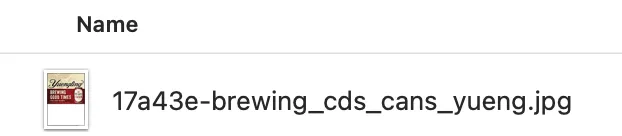
Tagify is going to read your file name and set the sign name to "17a43e Brewing Cds Cans Yueng". While you can edit your newly uploaded sign and fix the name, sometimes it's easier to just rename the file before it comes in.
So let's rename it to:
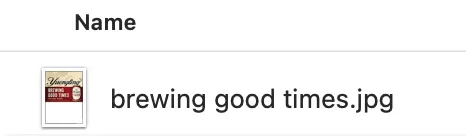
Now when you upload that sign, Tagify is going to name it "Brewing Good Times".
Material
Let's get really fancy and have Tagify not only set the name for us, but also set the material type as well. Using the same file from above, let's add a material name to the file name:
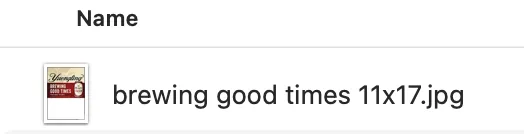
Now Tagify is going to give you that good looking "Brewing Good Times" name and also set the signs material to my "11x17" material. Note that Tagify is going to read your sign material names so you'd just put the name of the material you want in the file name somewhere.
Advanced
Tagify can also read a really fancy file names. This can come in pretty useful if you're using file rename apps or even special macros in your design software.
Here's a template of what it can look for in your filename:

We tell Tagify what to look for by using the @ symbol. Here's details on each type of data it can use:
- Name
- Name of your sign.
- Material name
- The name of the sign material you want to use.
- Type
- Type of sign (Priced, Multi-Priced, Fixed, Template).
- Seasonal start
- The start date of a seasonal sign. Format is MM-DD-YYYY.
- Seasonal end
- The end date of a seasonal sign. Format is MM-DD-YYYY.
- Brand name
- The name of the brand you want to put the sign under. Leave this blank to use the current brand.
Check out this file name:
Friends@11x17@Fixed.jpg
Tagify is going to set this signs name to "Friends", the material to "11x17" and make it a Fixed sign type. All we did was use the @ symbol to separate out the settings that are coming in.
Here's another example:
Friends@11x17@Priced@02-20-2023@03-13-2023.jpg
Tagify is going to set the name of this sign to "Friends", make the material "11x17", set the sign to a Priced sign and also give the sign a seasonal date range of 02-20-2023 through 03-13-2023.
What if...
What if I wanted to have Tagify put the sign under a certain brand without having to jump over to that specific brand? Using the example above, you would add the brand name on the end:
Friends@11x17@Priced@02-20-2023@03-13-2023@Bud Light.jpg
What if I wanted to set my sign to be a Template and go under my Coors Light brand, but I don't need it as a seasonal? Here's how you can skip data:
Mountains@@Template@@@Coors Light.jpg
Here we're just leaving sections blank by throwing another @ symbol in there.
While it's super easy to set up and edit your signs with Tagify, sometimes it's easier to just rename some files!